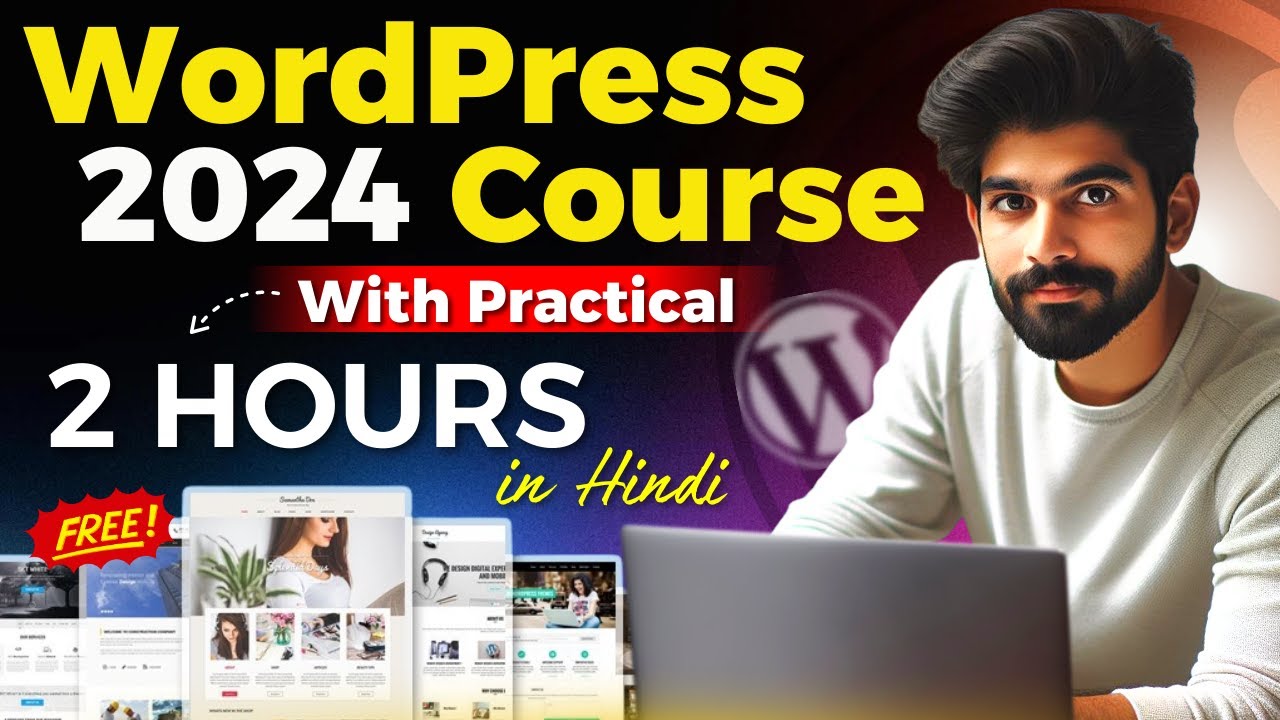Creating a WordPress Website: A Comprehensive Guide for Beginners 🖥️
There’s no doubt you have heard of this CMS before, in recent years, it has become one of the leading content management systems, if not the most, in website building. If that is not enough, this blog post seeks to detail how a WordPress Website is created with focus on blogging. Installing WordPress and managing content, using themes and customizing your website without any coding and creating blogs are some of the things, which we will cover here. Let’s get started, shall we!
What is WordPress & CMS? Introduction 📚
WordPress is an advanced CMS which enables the creation of websites without in depth knowledge of programming. It has content management options that are suitable for novice and professional developers as well. The best benefit of WordPress lies in the fact that it helps in building dynamic websites, that can be updated or edited using a simple backend interface.
How to Install WordPress on a Live Server 🛠️
Before jumping to the task of building pages, it is necessary to set up WP site on your server. First, domain name registration and purchasing of a hosting service will be required. Once you have these, follow these steps:
- Access your hosting account by logging in.
- Access your control panel and search for the WordPress Installation option.
- Enter the details required such as the site title, admin name, and admin password.
- Hit the install button and a few minutes later, and WordPress will be installed.
The first step after installation is to log in to wordpress with the admin username and password which was set up during installation.
Understanding the WordPress Dashboard 🖱️
The WP dashboard is your central hub for managing your site. It contains various sections that allow you to add posts, pages, media, and customize the appearance of your site. The main features include:
- Posts: This section allows you to create and manage blog entries.
- Pages: Create static pages like ‘About Us’ or ‘Contact’.
- Media: Upload images, videos, and other files.
- Appearance: Customize your website’s theme and layout.

How to Install Themes & Customize Options 🎨
Choosing the right theme is crucial as it determines the overall look and feel of your website. To install a theme, follow these steps:
- Go to the Appearance section in your dashboard.
- Click on Themes and then Add New.
- Browse or search for a theme that suits your needs.
- Click Install and then Activate.
After activating the theme, you can customize it by clicking on the Customize option under Appearance. Here, you can change the site title, tagline, colors, and more.
Creating Pages & Adding Them to the Menu 📄
Creating pages is essential for structuring your website. Here’s how to create and manage pages:
- Go to the Pages section and click on Add New.
- Enter your page title and content.
- Publish the page once you’re satisfied.
To add pages to your menu:
- Go to Appearance > Menus.
- Select the pages you want to add and click Add to Menu.
- Arrange them in the desired order and click Save Menu.
Adding Blogs to Your Website 📝
Blogging is a significant aspect of WordPress Website. To add a blog post:
- Navigate to the Posts section and click on Add New.
- Enter the title and content of your post.
- Add categories and tags for better organization.
- Publish the post once completed.
Creating Categories for Your Content 📚
Categories help organize your blog posts. To create a category:
- Go to the Posts > Categories section.
- Enter the category name, slug, and description.
- Click Add New Category.
You can assign categories to your posts to make navigation easier for your visitors.
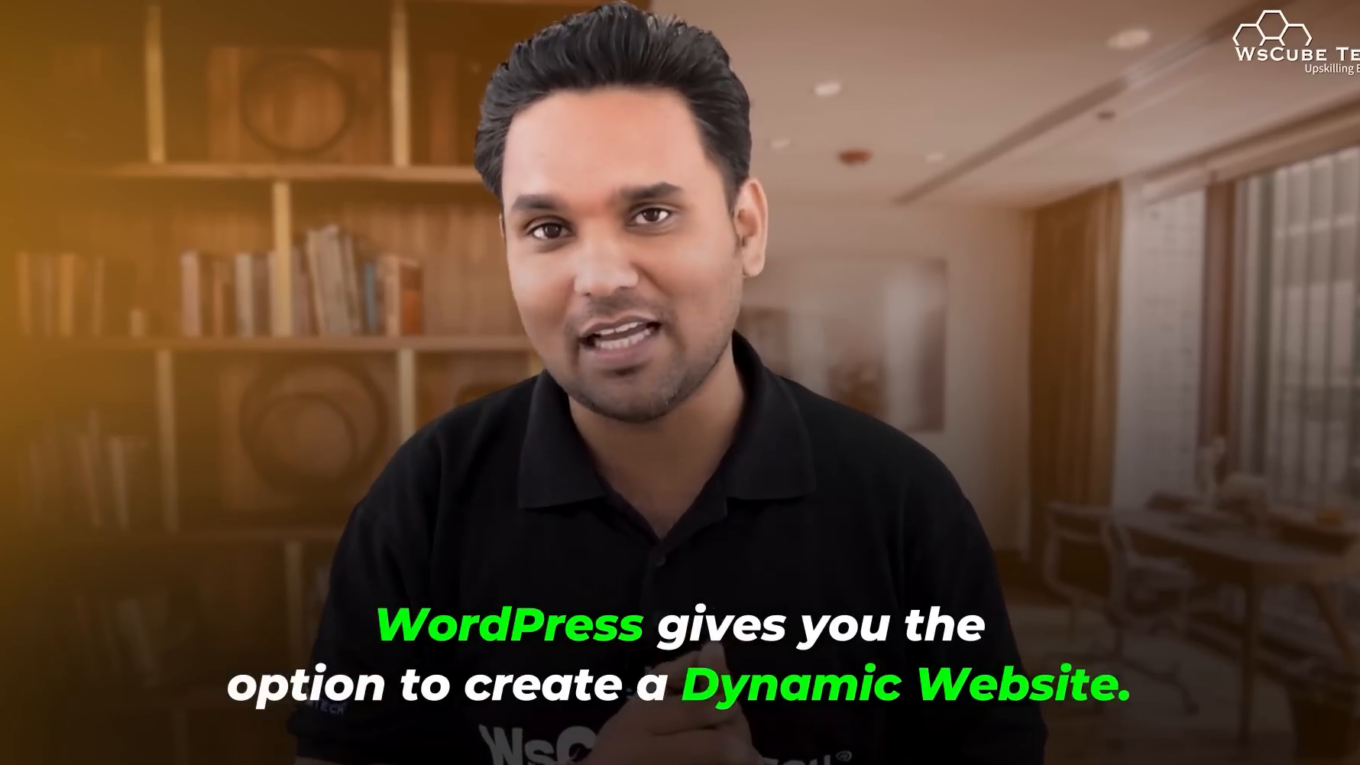
How to Add Tags to Your Posts 🏷️
Tags are another way to organize content. To add tags to your posts:
- While editing a post, find the Tags box on the right side.
- Enter tags separated by commas.
- Click Add to save your tags.
Tags enhance SEO and help visitors find related posts easily.
What are Widgets Used For? 🛠️
Widgets are small blocks that perform specific functions. You can add widgets to your sidebar or footer. To manage widgets:
- Go to Appearance > Widgets.
- Drag and drop widgets into the desired area.
- Customize widget settings as needed.
Widgets can display recent posts, categories, tags, and more.
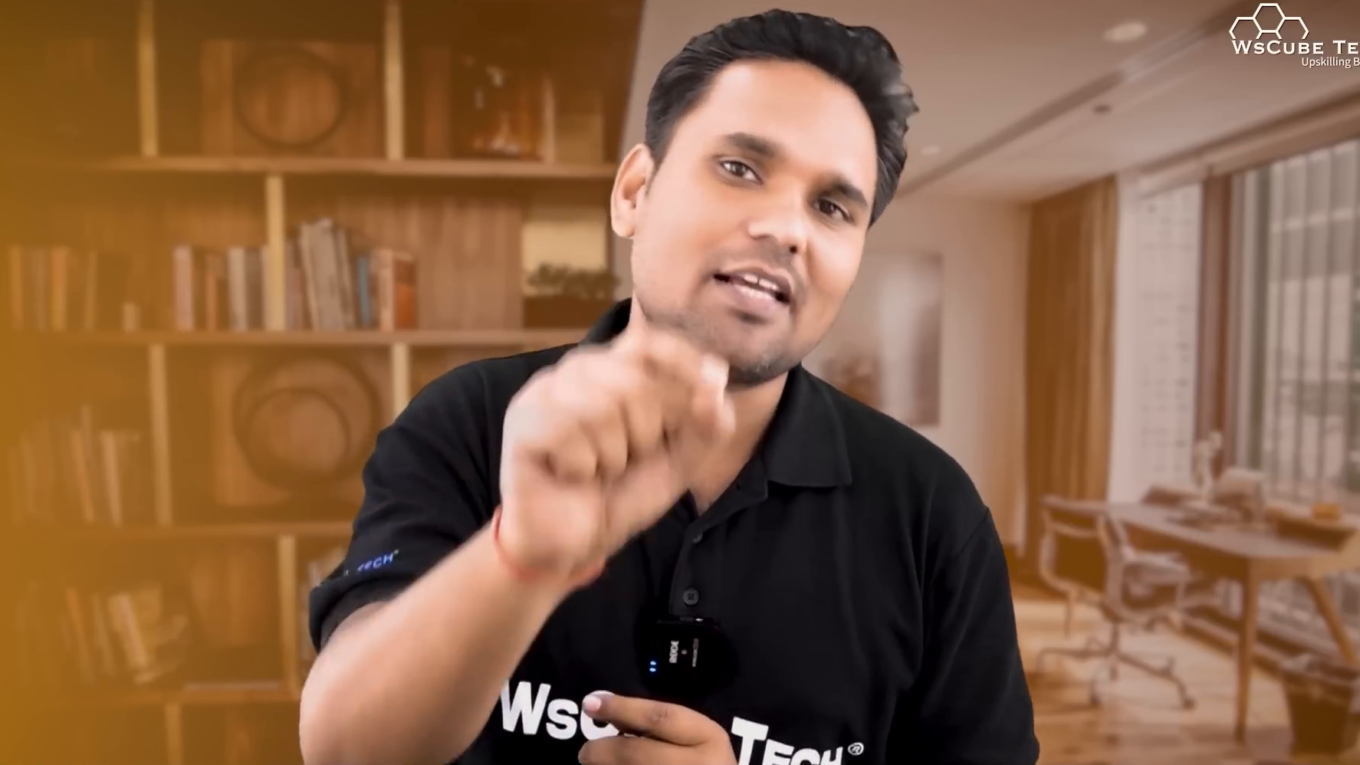
How to Create a Footer Using Widgets 📜
A footer is essential for providing additional information. To set up a footer:
- Go to Appearance > Widgets.
- Choose the footer area and add desired widgets.
- Customize each widget according to your needs.
Your footer can include links, contact information, and other essential details.
In conclusion, creating a WordPress website involves several steps, from installation to customization. By following this guide, you can set up your blog effectively and manage content efficiently.