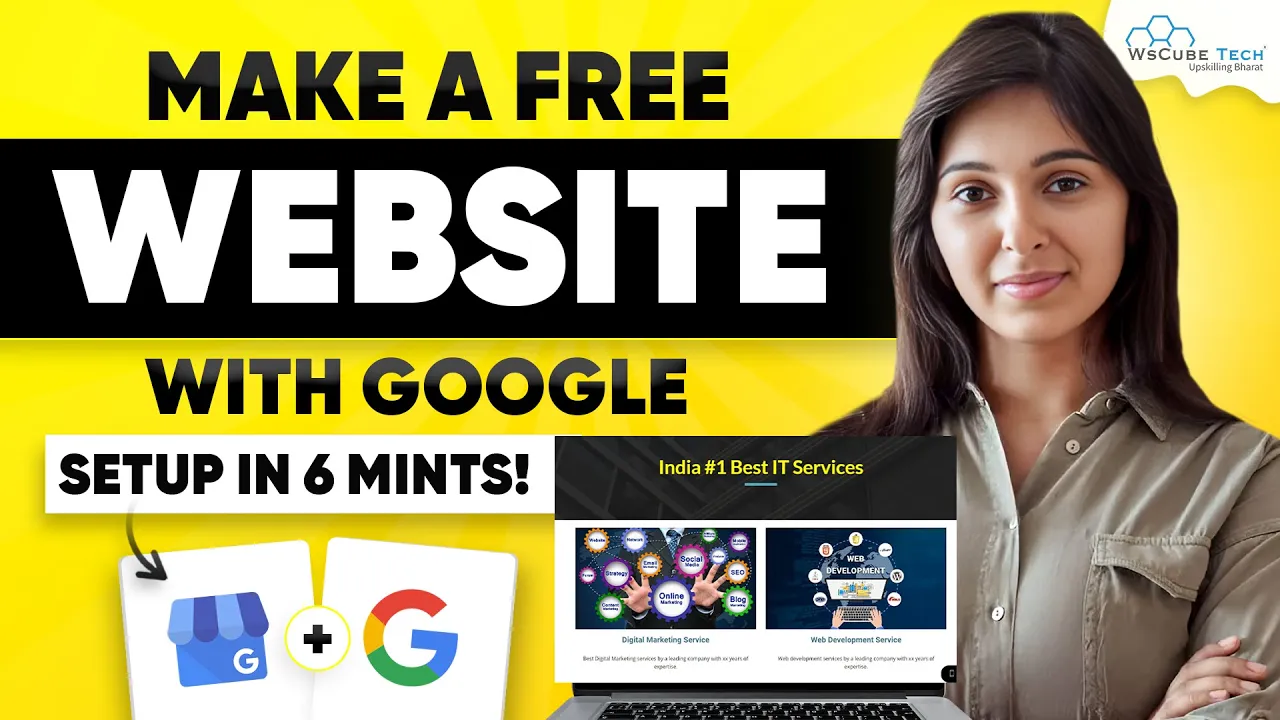How to Create a Free Website for Google My Business in Just 6 Minutes! 🚀
In today’s digital landscape, having an online presence is essential for businesses. Many believe that owning a website is a prerequisite for establishing this presence. However, this is not entirely true. You can create a quick and efficient website that appears professional without the need for extensive resources. This guide will walk you through the steps to create a free website for Google My Business.
Understanding the Importance of Online Presence 🌐
Building an online presence within businesses of any scale has been noted as quite helpful. It makes it easier for potential clients to locate you, understand your offerings and reach out to you rail. Yet, some may think that a website is the only instrument for achieving this goal. Luckily, Google has features that enable one to build a professional website in a short space of time and in a free way.
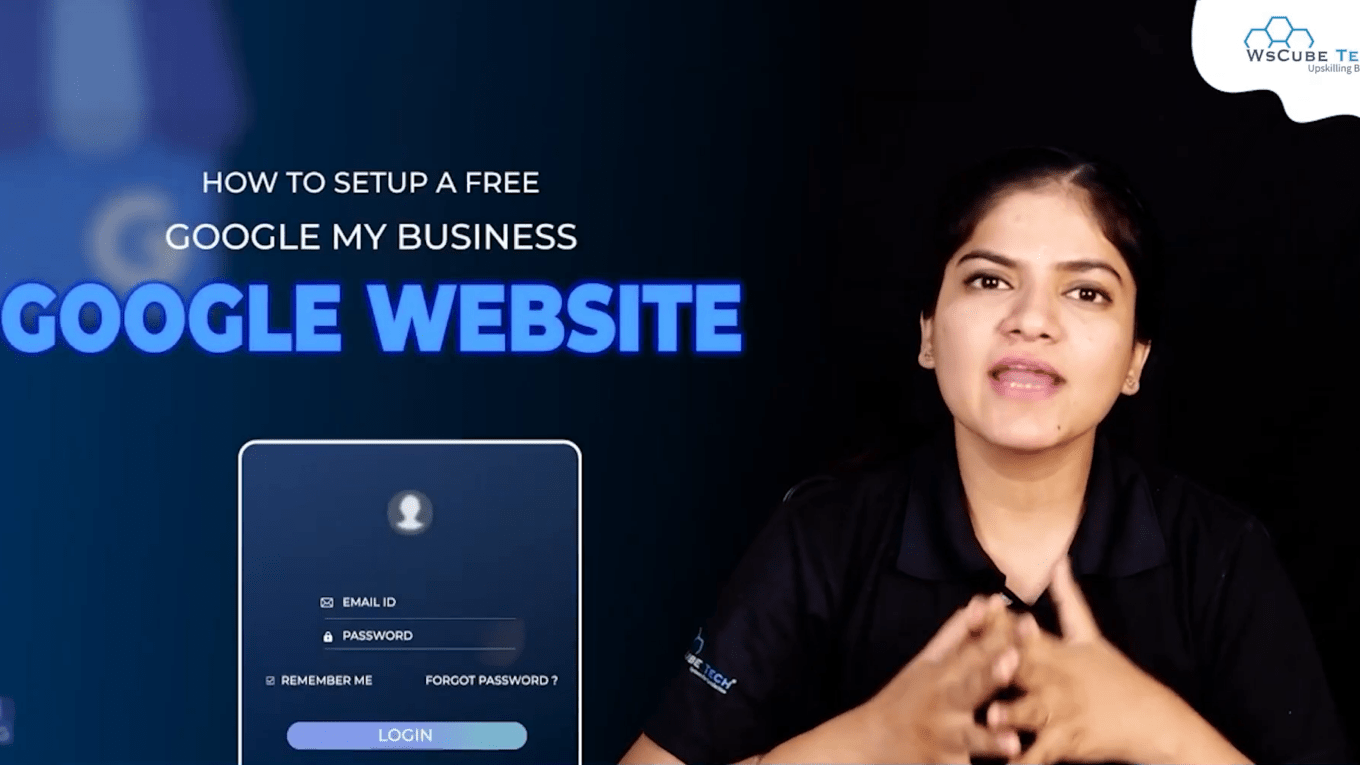
This is especially advantageous for small businesses or start-ups who may be unable to spend on an entire website. The Google My Business feature is likely to win the hearts of several active small businesses because it permits the creation of a site that looks appealing enough to draw clients even though a conventional website is not available. This is a great opportunity to improve the corporate image within the framework of the internet without any monetary pressure.
Getting Started with Google My Business 🏁
Prior to getting ahead and starting to build a website, you need to confirm that you have created a Google My Business listing. In case you haven’t tackled this step so far, it is easy to do. Just carry out these steps:
- Visit the Google My Business page.
- Press on “Manage now”.
- Proceed to supply the relevant information regarding your business.
- Confirm all the information provided.
Once you have successfully finished this process, you can begin the website building. This will be connected to your Google My Business profile which will allow you to create a synchronized online profile.
Creating Your Free Website with Google My Business 💻
Now that you have your Google My Business account set up, it’s time to create your website. Google makes this process straightforward. Here’s how you can do it:
- Log into your Google My Business account.
- Navigate to the “Website” section on the left side menu.
- Click on “Create your website”.
By clicking this option, Google will guide you through the customization process. You can choose templates, add images, and write descriptions that reflect your business’s identity.
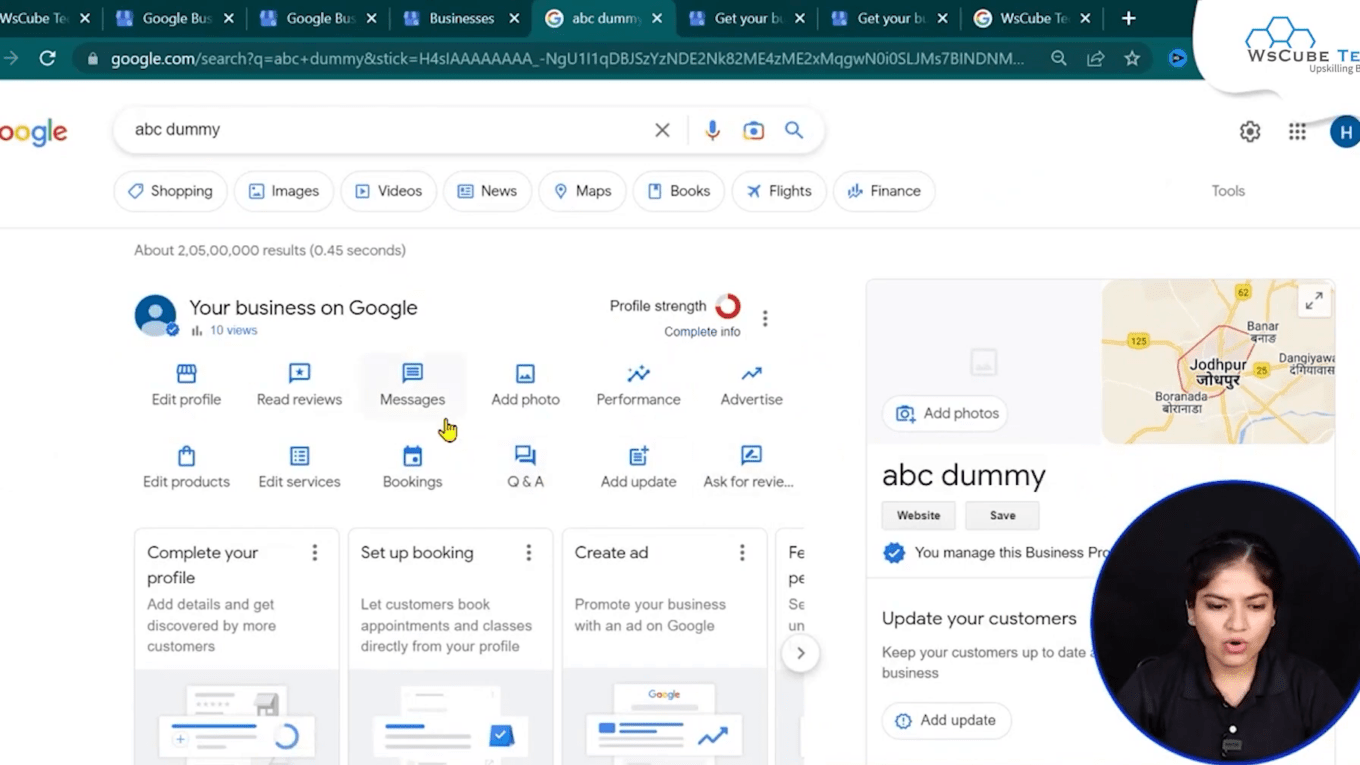
Customizing Your Website 🎨
Customization is critical to ensure your website reflects your brand accurately. Here are some aspects you can customize:
- Business Name: Make sure your business name is prominently displayed.
- Description: Write a concise description that explains what your business does.
- Images: Upload high-quality images of your products or services.
- Contact Information: Ensure your phone number and email are easily accessible.
Google allows you to modify various elements, such as the call-to-action buttons and headers. This flexibility enables you to create a site that meets your specific needs and preferences.
Choosing a Domain Name 🏷️
Once your website is customized, you will need to choose a domain name. Google offers suggestions based on your business name, but you can also search for other available options. Here are a few tips for selecting a domain name:
- Keep it simple and easy to remember.
- Include keywords relevant to your business.
- Consider adding your location if applicable.
After selecting a domain name, you will need to purchase it. Google provides a straightforward purchasing process, ensuring you can secure your desired domain quickly.
Publishing Your Website 📰
After you personalize your site and select a domain, the time has come to go live. Press the “Publish” button, and your site will be up for the world. Something very useful is that your phone number and email need to be confirmed so as to ascertain that every feature works correctly.
Post-published state assist users in seeing how the website will appear to the users once the website is online. Confirm that all of your modifications have been captured appropriately and that the site is pleasing to the eyes of its visitors.
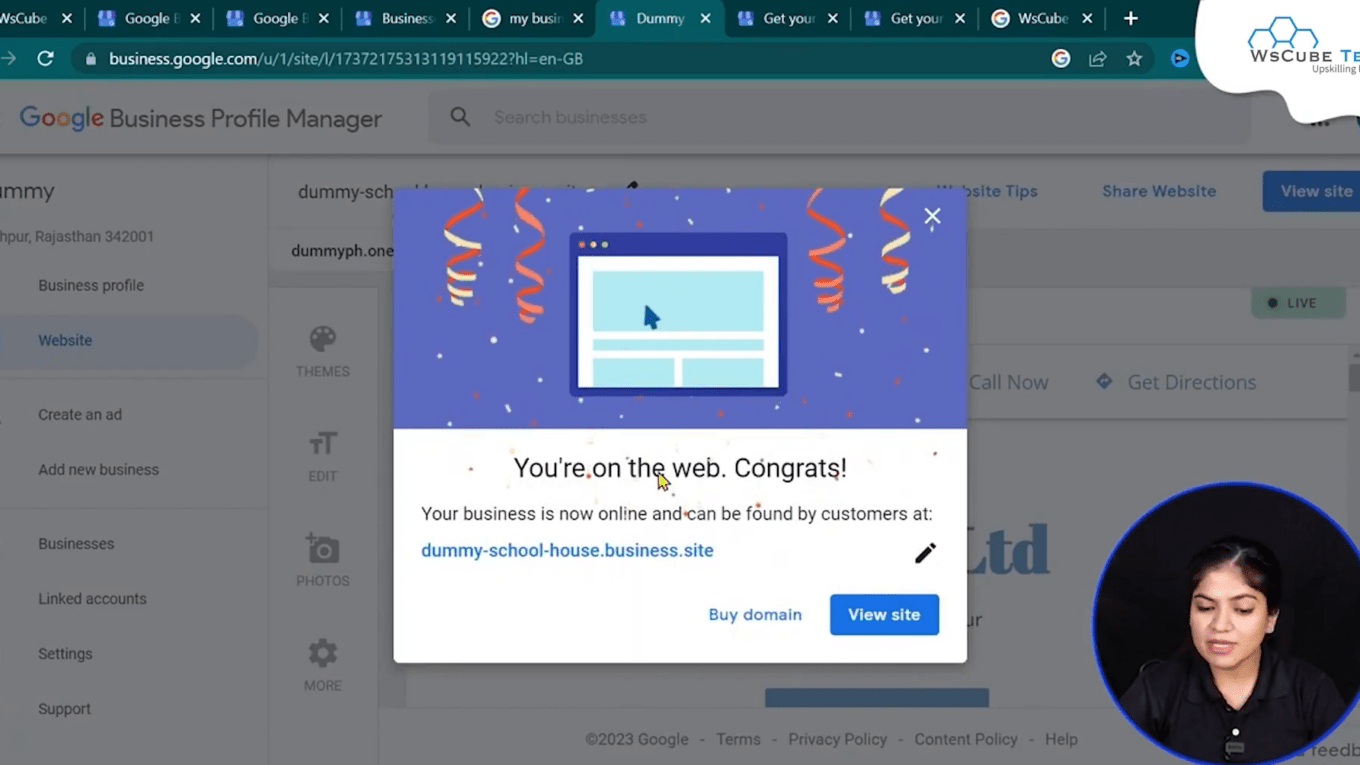
Verifying Your Website 🛡️
Verifying your website is an important process as it helps in confirming the functionality of your site. If your site is not showing as it should be, it could be due to verification issues. To verify your site:
- Sign in to your account on Google My Business.
- Confirm the verification status of your email and phone number.
- Complete any steps provided to you to complete the verification.
After the verification is done, your site shall be visible on search engine results which makes it easier for potential clients to reach your business.
Conclusion: Your Online Presence Awaits! ✨
Establishing a free website for your Google My Business listing is a great option to maintain an online presence without incurring costs on conventional website hosting. Thus, having a professional site can be accomplished in just six minutes if the following steps are adhered to!
Be sure that this site is part of your business. Make changes to it to include new information so that the audience is interested. However, if you have any queries or comments, the comment section is located just below this text!
With your new site live, you are now one step closer to reaching a broader audience and growing your business. Enter the age of technology; knowing that you will multiply chances where you made none!